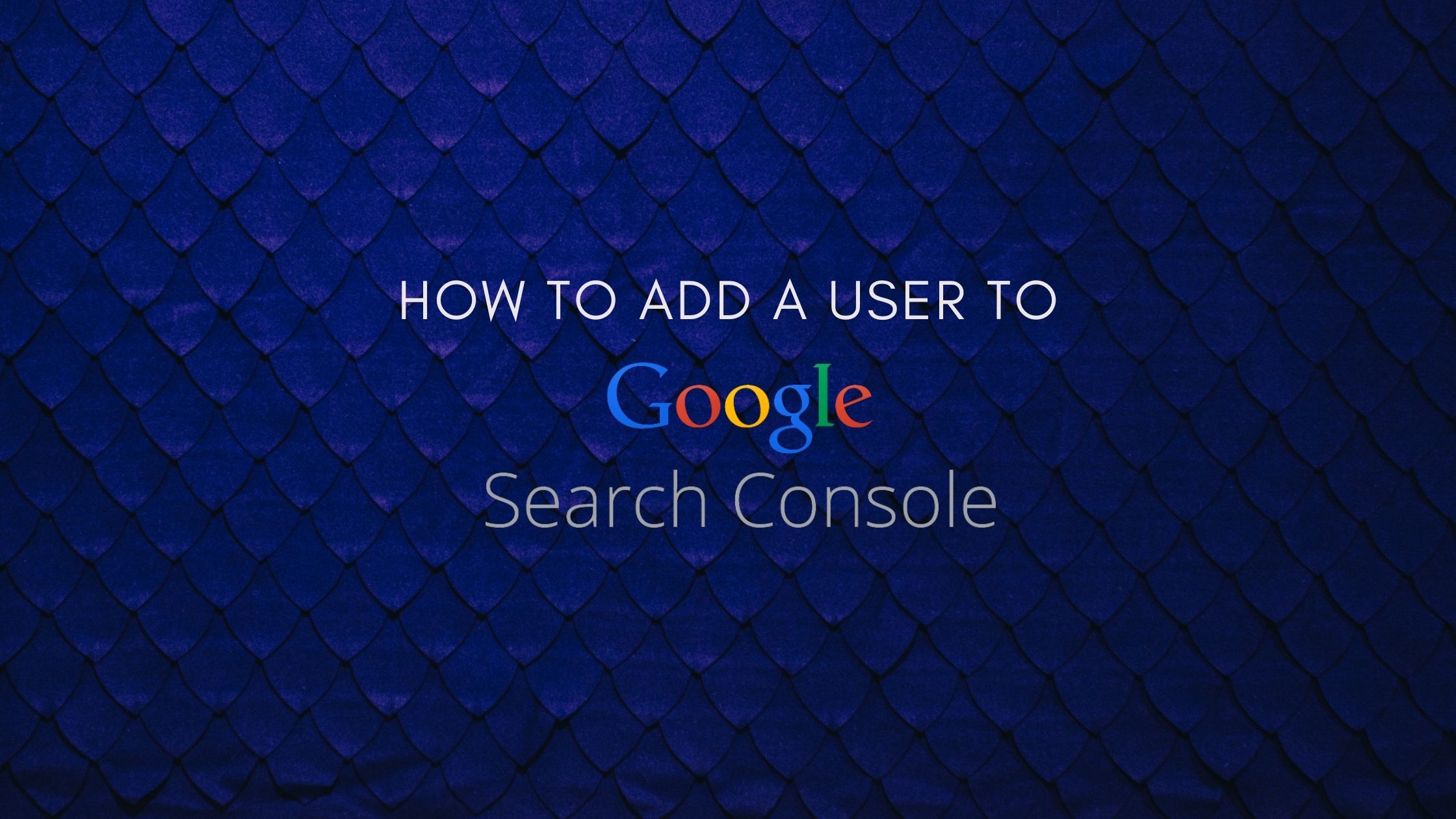Here’s the way to share a User’s access to your Google Search Console account without providing them with your login information!
Search Console could be a crucial tool within the arsenal of each SEO. It provides actionable reports and constantly gives health reminders to your website.
Follow these Step-by-Step Guide to Granting Someone Access to Your Google Search Console
1. The first step is to Login into your Search Console Account
2. Select the correct property from the “search property” dropdown.
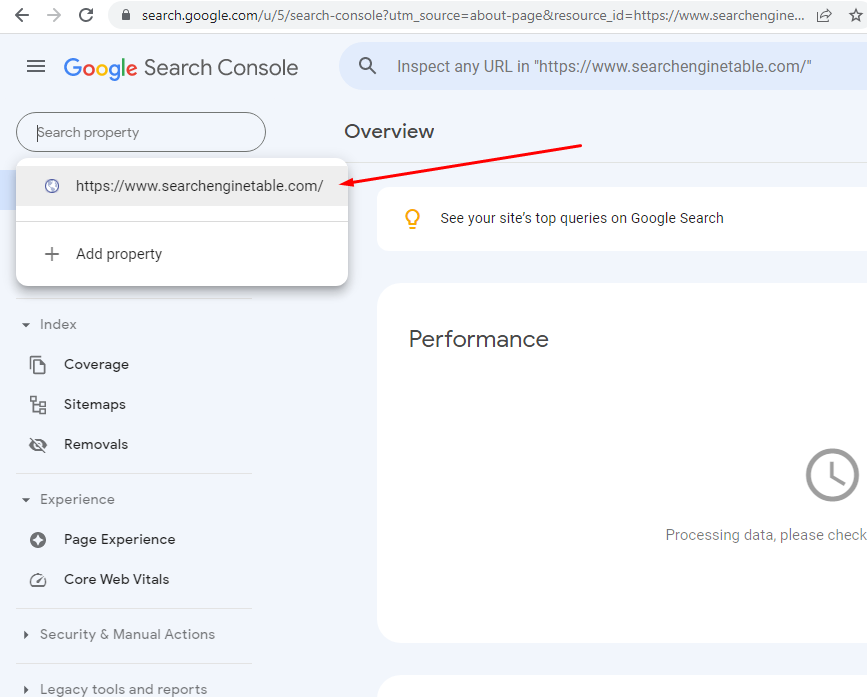
3. Next, you have to select the settings of your web property.
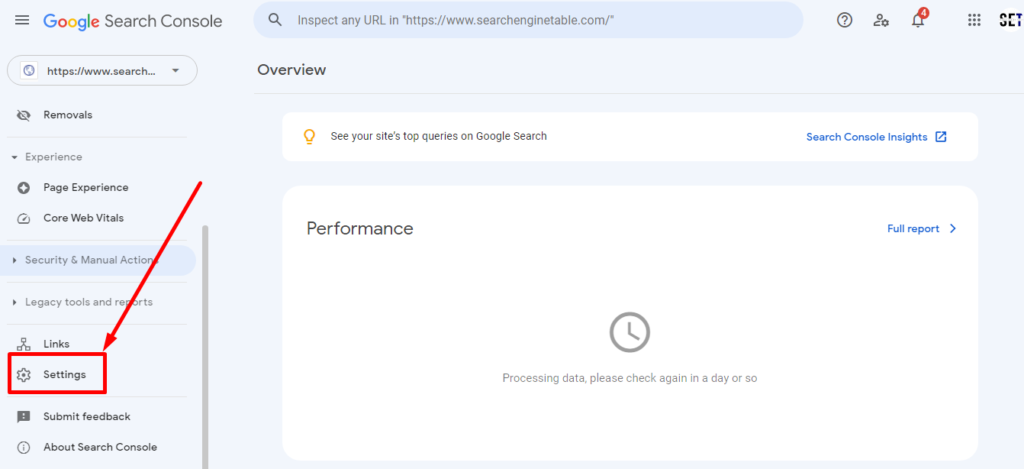
4. Under settings select users and permissions.
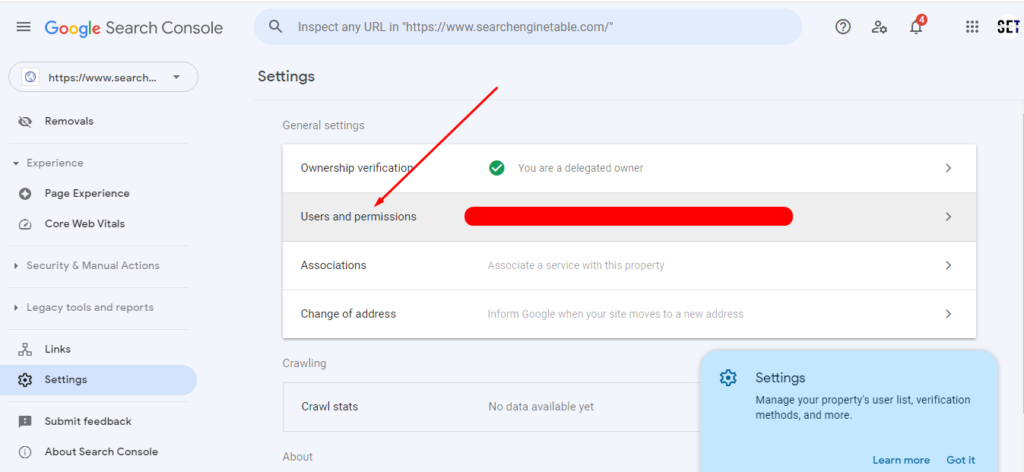
5. Within the users and permissions settings select Add User
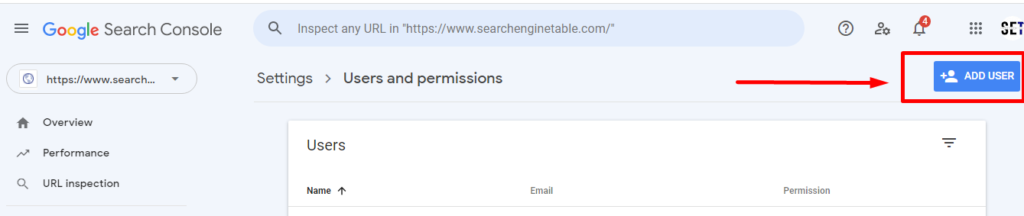
6. Finally, in the Add User screen, you can add the email address of the user with FULL access permission.
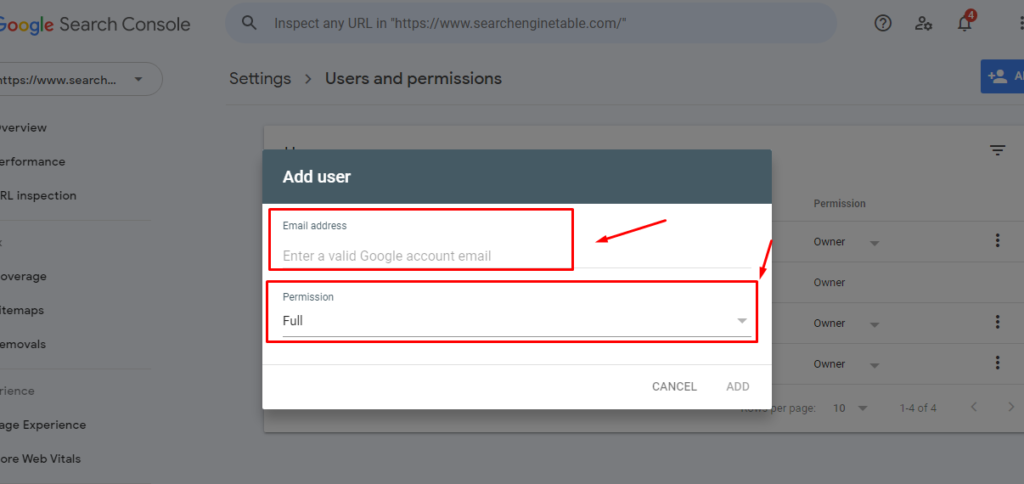
That’s it! You have just given a user shared access to your Search Console Account.
Google Search Console Permission Levels
When adding users to a Google Search Console property, there are three distinct permission levels to choose from:
- Owner
Each property must have at least one Verified Owner, which is a user who has successfully completed the property verification process. Other users granted this level of access are known as Delegated Owners. - Full
Users with Full permissions can access all data and perform certain tasks such as verifying fixes and submitting URL indexing requests. - Restricted
Restricted users have limited access, typically allowing them to view most data without the ability to make changes.
For a detailed overview of what each permission level allows, refer to the official documentation on Google Search Console Users and Permissions.
How to Modify a User’s Permission Level
If you need to update the permission level for an existing user, follow the steps outlined in the “Users and Permissions” settings. From there, you can use the drop-down menu in the “Permission” column to adjust the user’s access level as needed.